How to Schedule an Automatic AWS Credential Review?
How to Schedule an Automatic AWS Credential Review?
To schedule an automatic AWS credential review:
-
You must first navigate to the AWS credentials list page
that will list all of the created AWS credentials.
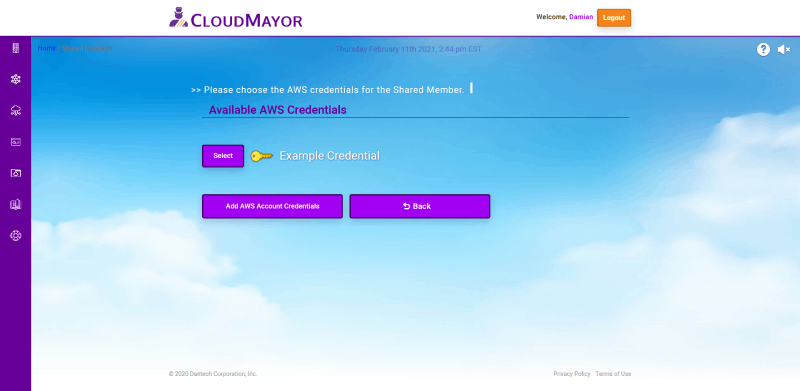 Note: If you are receiving the "No
Credentials" page, you must create a credential first
before you can set up an automatic review. To learn more
about how to add an AWS credential,
click here.
Note: If you are receiving the "No
Credentials" page, you must create a credential first
before you can set up an automatic review. To learn more
about how to add an AWS credential,
click here.
-
While on the credentials list page, click on the button
shaped like a key next to the credential that you would like
to set the automatic review on.
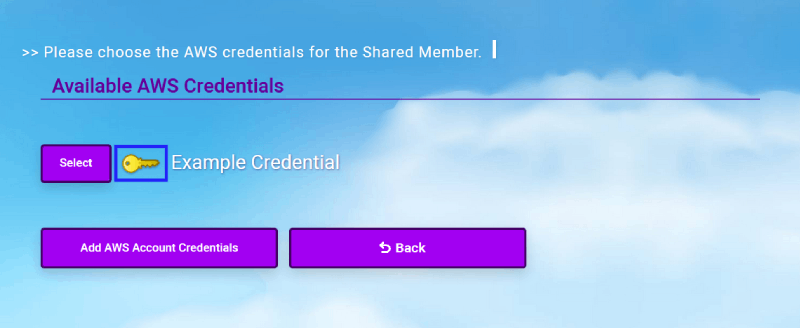
-
While on the view page for the selected credential you
scroll down to the section labeled "AWS Credential Review".
Then check the "This credential should undergo periodic
review." box to enable the fields to be edited.
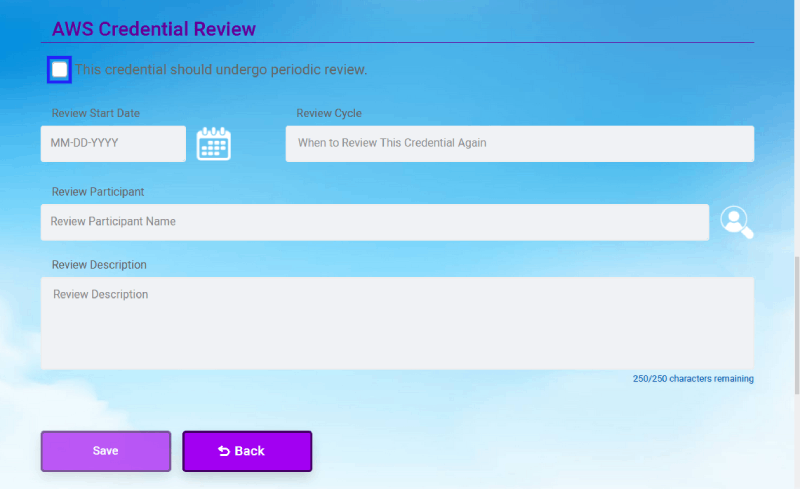
-
Once you have checked the box, fill out the form with the
appropriate information that pertains to the review you are
trying to set up.
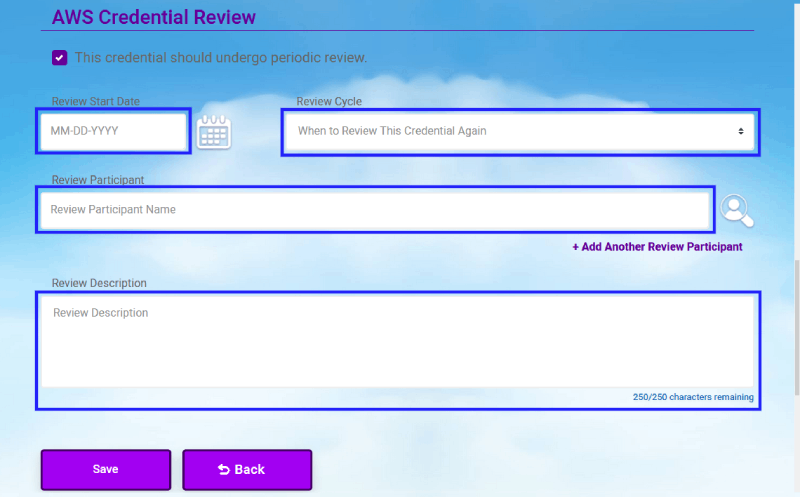
-
Once you are finished filling out all of the fields, click
the "Save" button to save your changes. (If you change your
mind about editing a credential click on the "Back" button
to be return to the credential list page.)
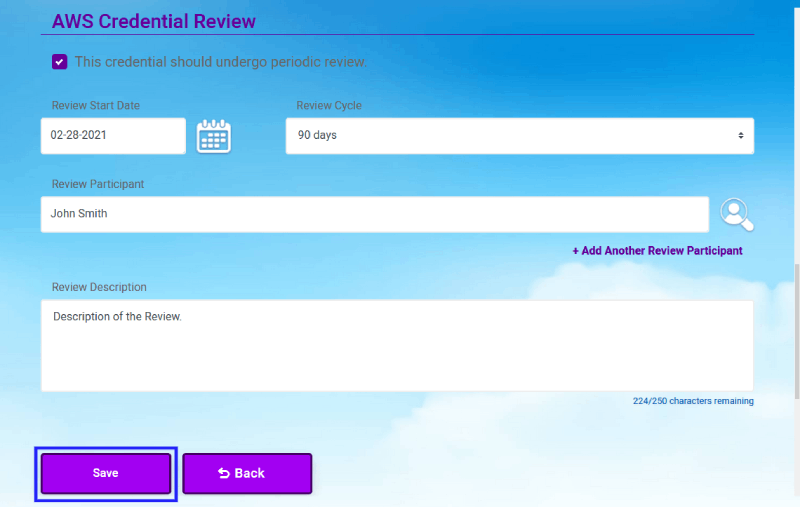 Note: If you would like to remove a set
up review, just uncheck the "This credential should
undergo periodic review." box to disable the fields
again.
Note: If you would like to remove a set
up review, just uncheck the "This credential should
undergo periodic review." box to disable the fields
again.