How to Add AWS Credentials?
How to Add AWS Credentials?
To add a new AWS credential:
-
To add a new AWS credential, you must first navigate to the
page where the AWS credentials are listed on. You can get to
this page by adding a shared member and choosing AWS as your
vendor of choice. To learn more about what a shared member
is,
click here.
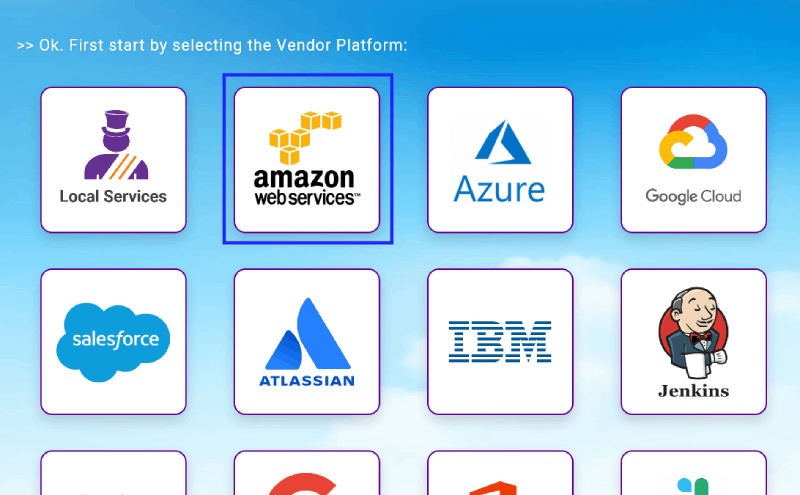
-
If you have created AWS credentials before, you will see the
created credentials on the list. To add a new credential
click on the button labeled "Create A New AWS Account
Credential" to be brought to the AWS credential detail form.
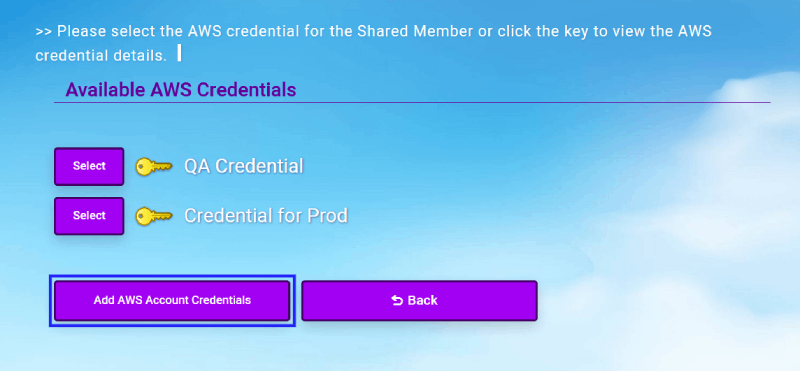 Note: If this is your first AWS credential
you may be seeing different screen when you try to navigate
to this page, but the process is pretty much the same. To
learn more about how to add your first AWS credential,
click here.
Note: If this is your first AWS credential
you may be seeing different screen when you try to navigate
to this page, but the process is pretty much the same. To
learn more about how to add your first AWS credential,
click here.
-
Once on the AWS credential detail form, fill out the form
with all of the required fields. Fields that are not
required are marked as "Optional Field".
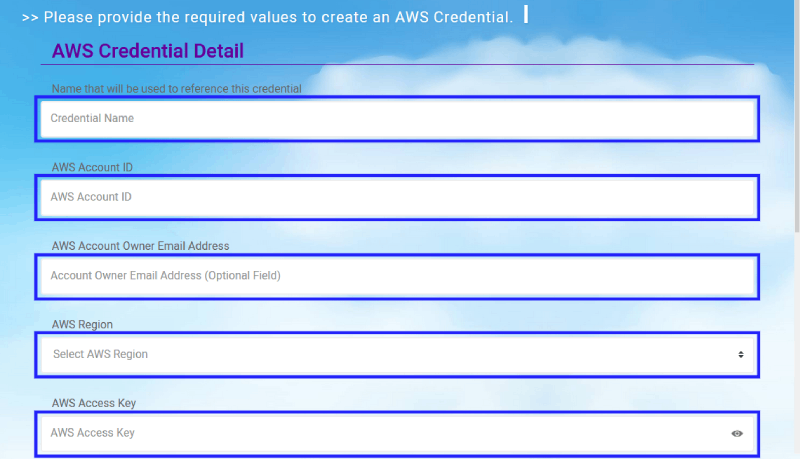
-
Once the AWS credential detail form is filled out and ready
to be saved, click on the "Save" button (Or click "Back" if
you would like to cancel the creation of the credential).
Once saved the credential will be created and you will then
be brought to the view page for the newly created
credential. To learn more about how to view credentials,
click here.
