What is an AWS EC2 Windows Server Type?
What is an AWS EC2 Windows Server Type?
The AWS EC2 Windows Server Type is one of the many service integrations with AWS that can be utilized through CloudMayor. This member type is used for running shell commands on EC2 Instances that run the Windows Server operating system using WinRM or SSM. If you choose WinRM as the connection type, you must install pywinrm on the EC2 instance before creating the Shared Member. To learn more about pywinrm or how to download and install, click here.
For more information on what an EC2 Instances is or how they work, click here.
How to create this Shared Member type:
-
Navigate to the Shared Member page. You can get to this page
either through the sidebar (on a desktop) or through the
main menu.
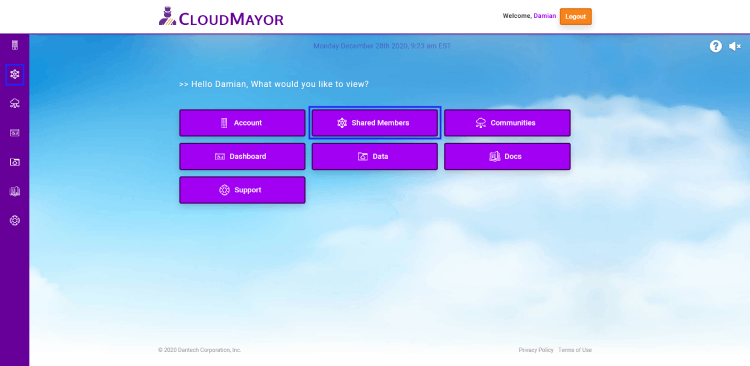
-
Click the "Add Shared Member" button to start the process.
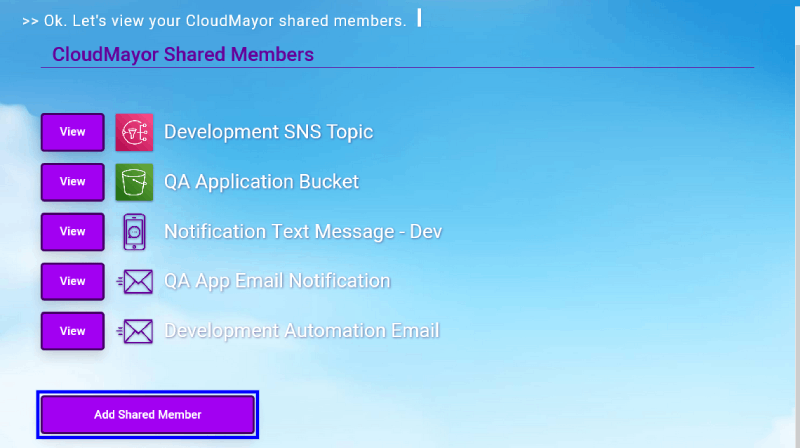 Note: If you have not created any Shared
Members yet, you can click the same "Add Shared Member"
button to create one.
Note: If you have not created any Shared
Members yet, you can click the same "Add Shared Member"
button to create one.
-
Select Amazon Web Services.
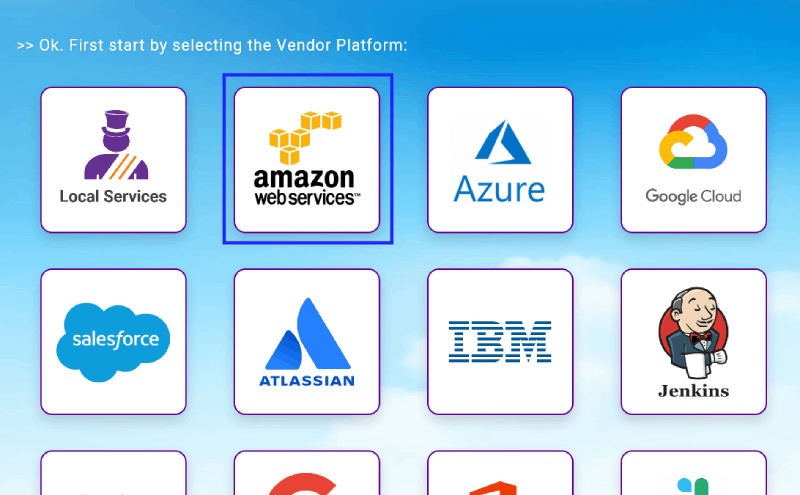
-
Then you will be brought to the AWS credentials list page
that will list all of the created AWS credentials. Select
the one you would like to use by clicking the "Select"
button.
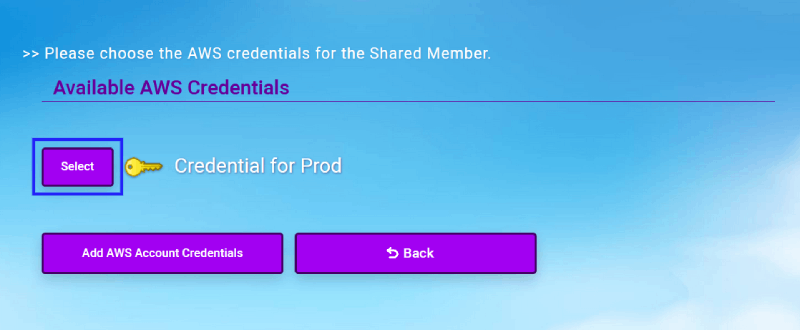 Note: If you have not created any AWS
credentials, you must create a credential first before
using it. To learn more about how to add an AWS
credential,
click here.
Note: If you have not created any AWS
credentials, you must create a credential first before
using it. To learn more about how to add an AWS
credential,
click here.
-
Choose AWS EC2 from the AWS page.
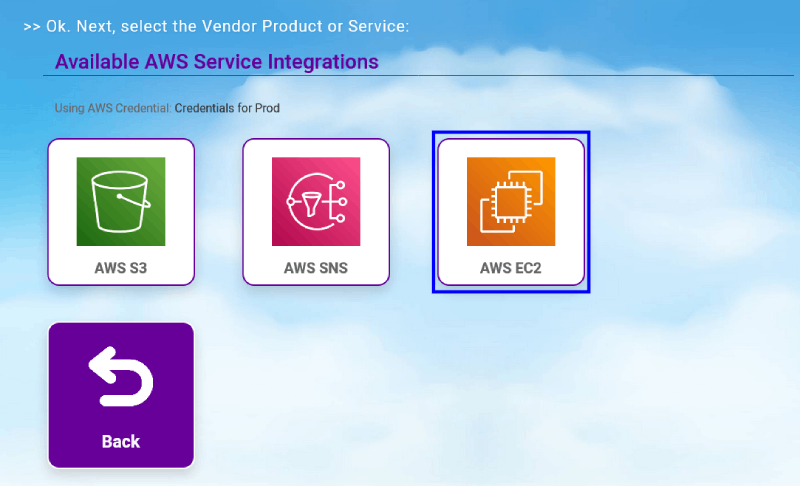
-
Choose Windows Server.
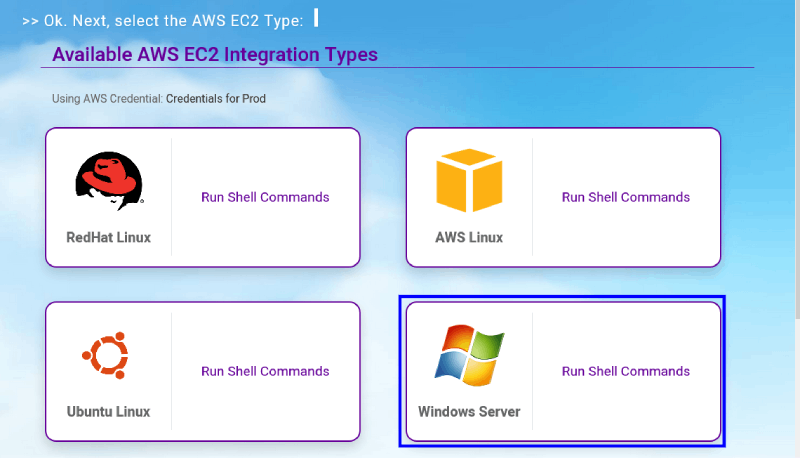
-
Complete the form. The required fields for this form are the
Shared Member Name, AWS Instance Region, AWS Account ID,
Port, DNS / IP Address, EC2 Connection Type and Description.
If WinRM is chosen as the EC2 Connection Type, you are also
required to install pywinrm on the EC2 instance you are
creating the shared member for. To learn more about pywinrm
or how to download and install,
click here.
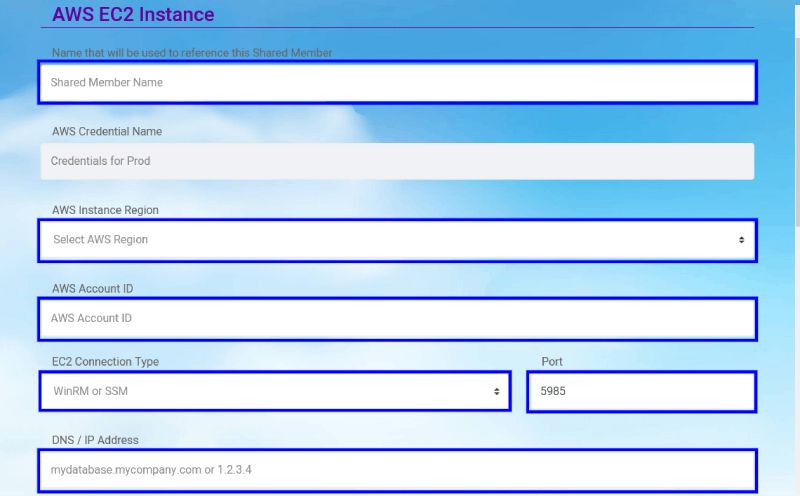
-
You also have the option to add up to 5 command line
arguments that are either a workflow variable or static
value. Each of the arguments saved is passed to the script
and processed in the same sequence order you define when
saving the EC2 shared member.
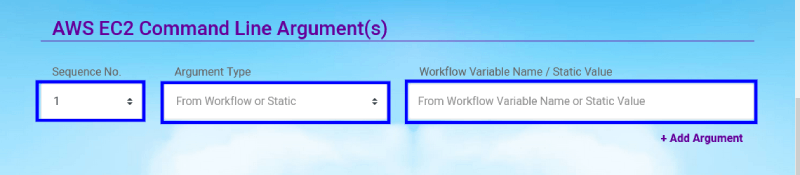
-
You also have the option to define a script source, either
from a workflow variable or static value that you define.
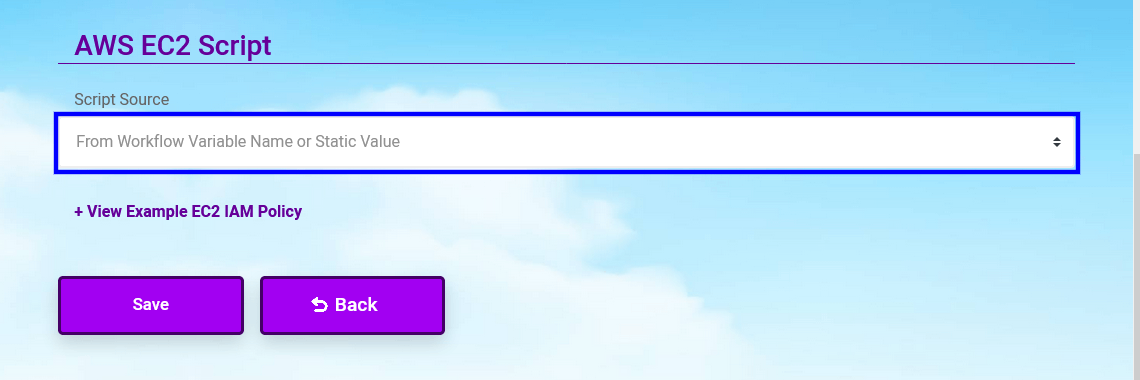
-
Click on the "Save" button (Or click "Back" if you would
like to cancel the creation of the shared member). You will
be brought to the shared member list after a confirmation
message has been displayed.
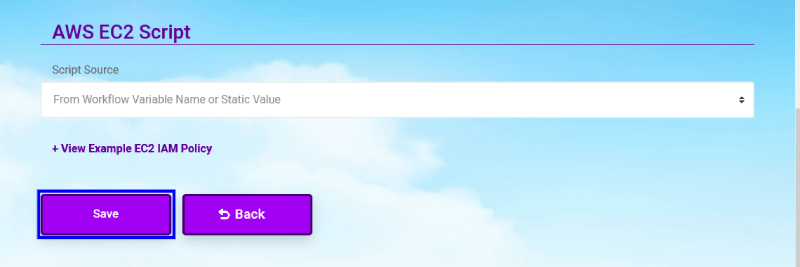
How to edit/delete this Shared Member type:
-
Click on the "View" button from the Shared Member page next
to the member you would like to edit or delete.
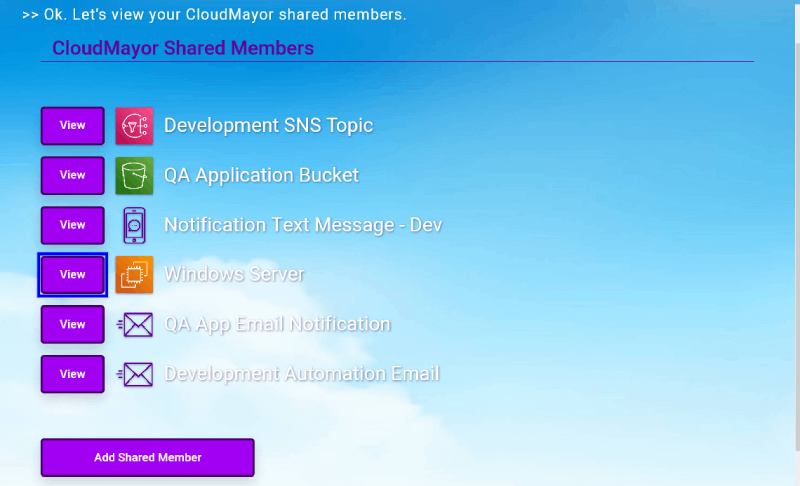
-
You will then be brought to the view page of the Shared
Member. From here you can edit any of the fields that are
available to you.
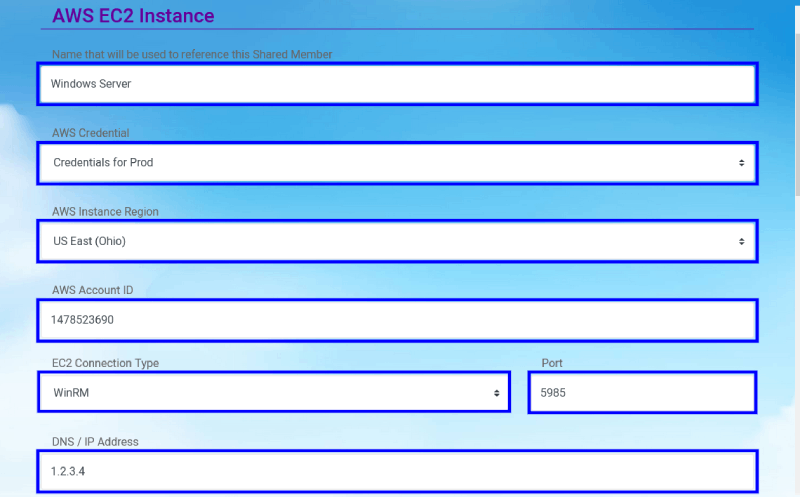
-
You also have the option to view, edit, add or remove any
command line arguments that are associated with this Shared
Member.
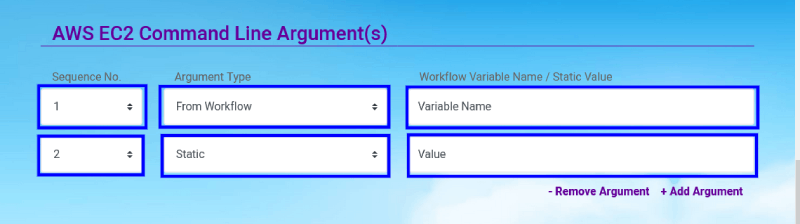
-
You also have the option to change the script source as well
as edit the static script if that is the source chosen.
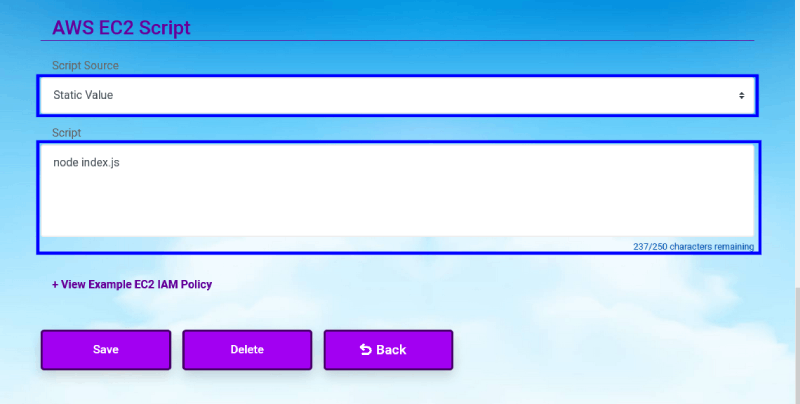
-
Once you have finished editing the EC2 Windows Server Shared
Member, click on the "Save" button (Or click "Back" if you
change your mind). You will be brought to the shared member
list after a confirmation message has been displayed.

-
To delete the shared member: Click on the
"Delete" Button on the view page (Or click "Back" if you
change your mind).
