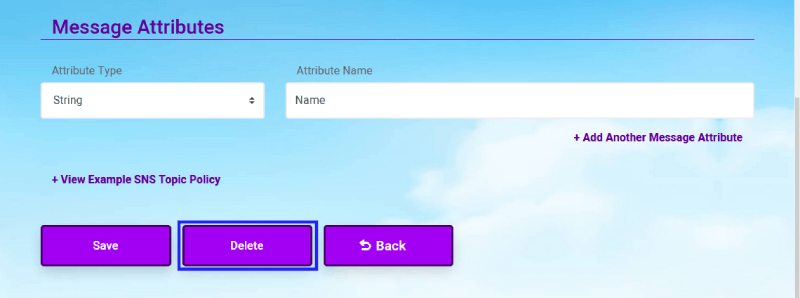What is an AWS SNS Consumer Type?
What is an AWS SNS Consumer Type?
What is an AWS SNS Consumer Type:
The AWS SNS Consumer Type is one of the many service integrations with AWS that can be utilized through CloudMayor. This member type is used for receiving notifications from an SNS Topic that you specify via ARN (This is also known as "subscribing" to a SNS Topic's notifications). For more information on what an SNS Topic is or how they work, click here.
There is also an AWS SNS Publisher Type integration, to learn more about this integration type, click here.
How to create a shared member of AWS SNS Consumer Type:
-
First you must navigate to the Shared Member page. You can
get to this page either through the sidebar (on a desktop)
or through the main menu.
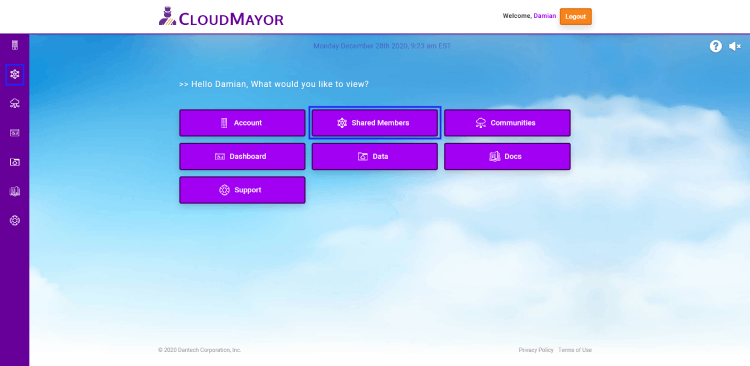
-
Once on the Shared Member page, click on the "Add Shared
Member" button to start the process.
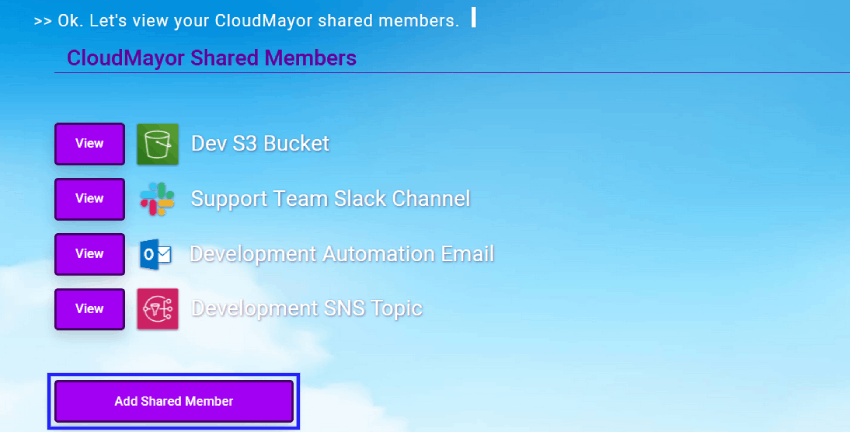 Note: If you have not created any Shared
Members yet, you can click the same "Add Shared Member"
button to create one.
Note: If you have not created any Shared
Members yet, you can click the same "Add Shared Member"
button to create one.
-
Then on the vendor page, choose AWS as your selected service
vendor.
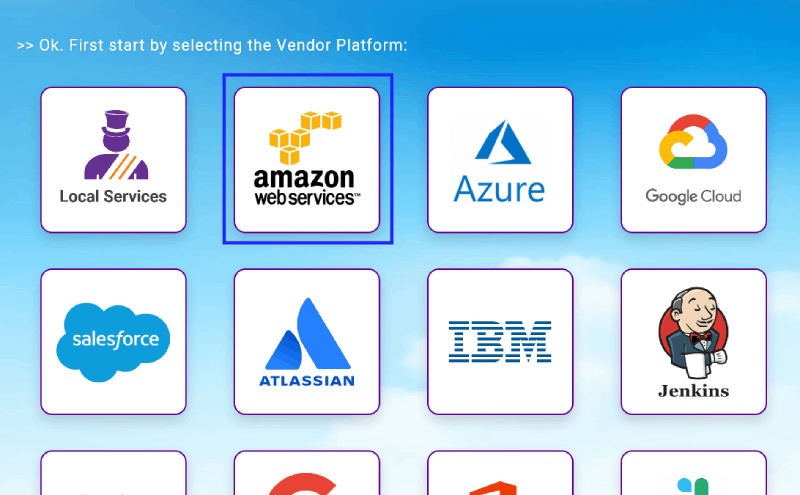
-
Then you will be brought to the AWS credentials list page
that will list all of the created AWS credentials. Select
the one you would like to use by clicking the "Select"
button.
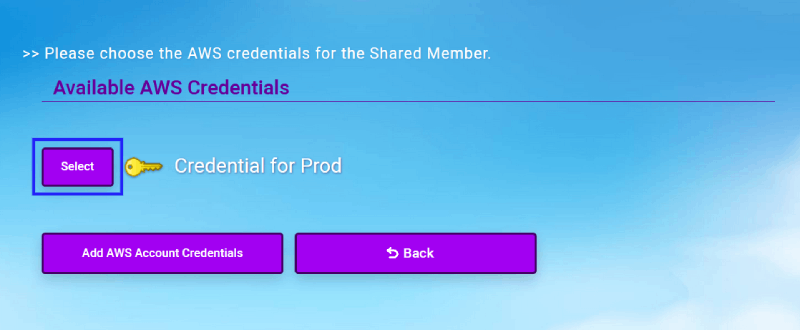 Note: If you have not created any AWS
credentials, you must create a credential first before
using it. To learn more about how to add an AWS
credential,
click here.
Note: If you have not created any AWS
credentials, you must create a credential first before
using it. To learn more about how to add an AWS
credential,
click here.
-
You will then be brought to the AWS service page, from this
page choose SNS as your selected service.
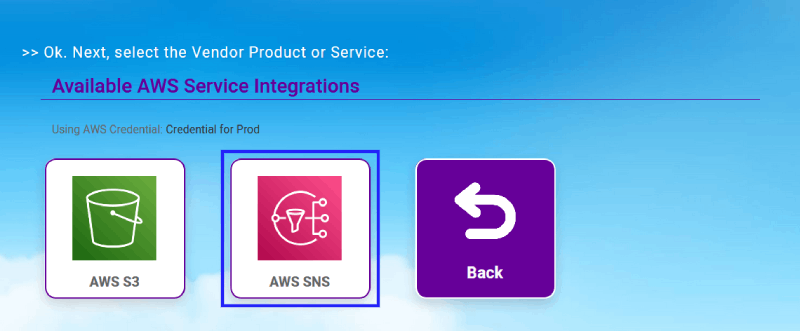
-
You will then be brought to the AWS SNS service types page,
from this page choose Consumer as your selected service
type.
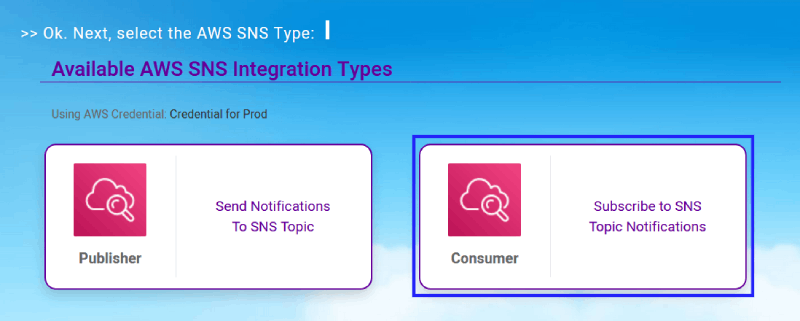
-
Once on the AWS SNS Topic Consumer form, fill out the form
with all of the required fields. Which in this case are the
Shared Member Name, SNS Topic ARN, Message Body Format and
Description.
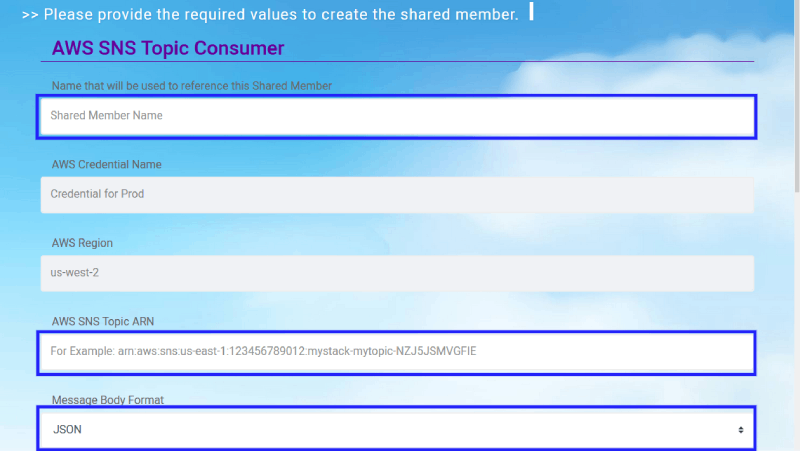
-
You also have the option to add up to 10 message attributes
either of types String, Number or Boolean.
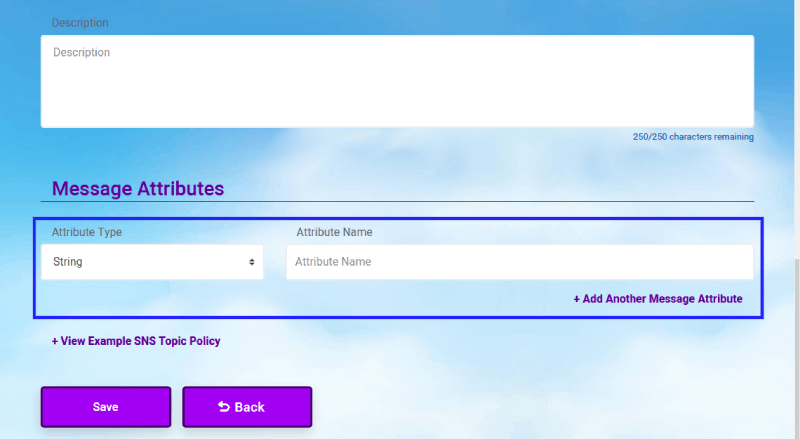
-
Once the AWS SNS Topic Consumer form is filled out and ready
to be saved, click on the "Save" button (Or click "Back" if
you would like to cancel the creation of the shared member).
Once saved the shared member will be created and you will
then be brought to the back to the shared member list after
a confirmation message.
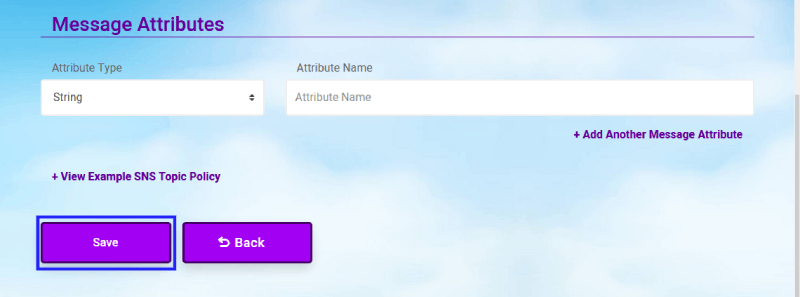
How to edit/delete a shared member of AWS SNS Consumer Type:
-
From the Shared Member page click on the "View" button next
to the member you would like edit or delete.
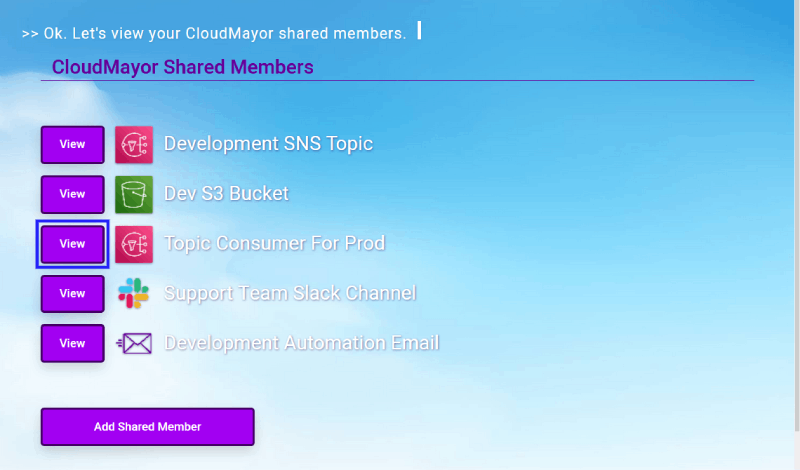
-
You will then be brought to the view page of the Shared
Member. From here you can edit any of the fields that are
available to you.
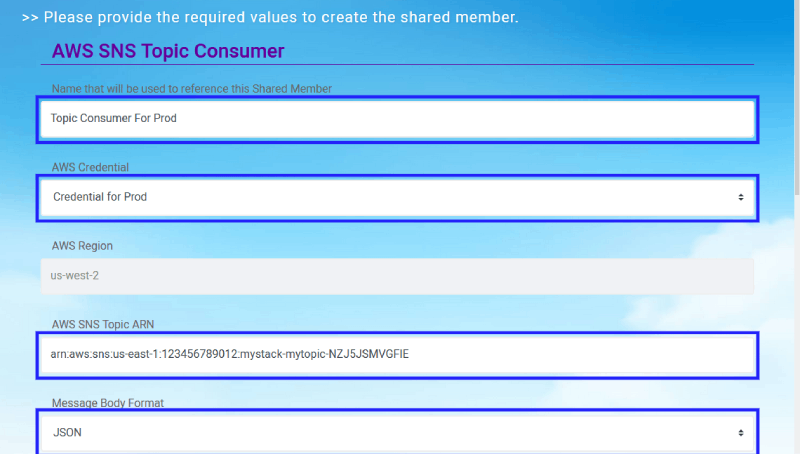
-
You also have the option to view, edit, add or remove any
message attributes that are associated with this Shared
Member.
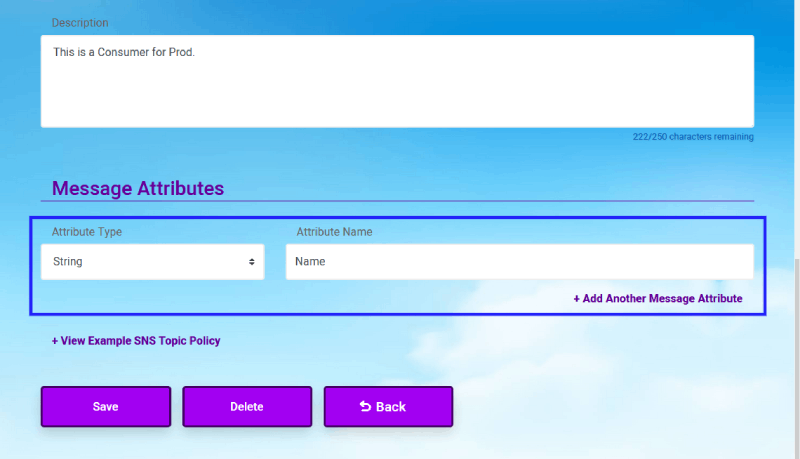
-
Once you have finished editing the AWS SNS Topic Consumer
Shared Member, click on the "Save" button (Or click "Back"
if you change your mind). Once saved the shared member will
be edited and you will then be brought to the back to the
shared member list after a confirmation message.
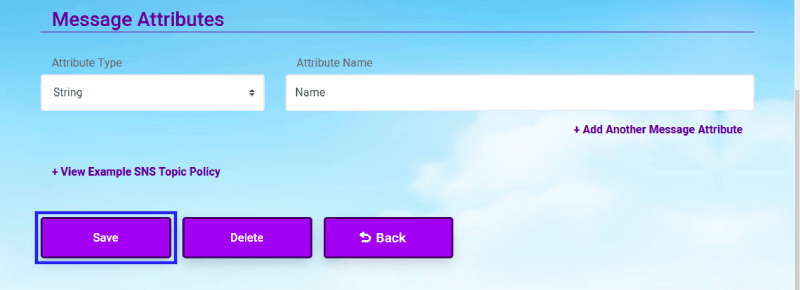
-
To delete the created shared member: Click
on the "Delete" Button on the view page (Or click "Back" if
you change your mind).